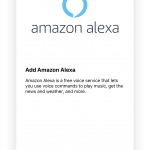Set up Amazon Alexa with a voice-enabled Sonos speaker
This article will guide you through setting up Amazon Alexa on your voice-enabled Sonos speaker. Once set up, you can use your voice to play and control music. It will very similar to enable Google Assistant on your SOnos speakers.
You can also control Sonos using other Alexa devices like an Amazon Echo. For more information, see this article Setting up Amazon Alexa devices on Sonos.

Sonos controlled home theatre
Before you start
Make sure your voice-enabled Sonos speaker has been set up and added to your Sonos system and that your system is running the latest software version.
Download the Amazon Alexa app to your mobile device. We recommend opening the app and signing in to your Amazon account before you begin.

Get Started
In the Sonos app for iOS or Android, tap the Settings tab. Under Voice, select Services & Voice > Add a Service > Amazon Alexa. When prompted, sign into your Sonos account.

Choose your rooms
After selecting Add to Sonos, you’ll see a list of your Sonos speakers that can be set up with a voice service. Choose the rooms you’d like to set up with the Amazon Alexa and then tap Add Amazon Alexa.

Sign in to your Amazon account
After selecting your speakers, tap Sign in to Amazon to be taken to the Amazon login page. Follow the on-screen instructions to enable Amazon on your Sonos speaker. During setup, you’ll be asked if you want the Alexa chime to be on or off when you say “Alexa.” The chime is turned off by default, but you can change this option at any time. When prompted, select Go to Alexa app.

Link music services in the Alexa app
Ensure that the music services you link in the Alexa app are also added in the Sonos app.

Use Amazon Alexa with your Sonos speaker
Return to the Sonos app and select I’ve set up my music in Alexa. You’re now ready to use Alexa with Sonos.