Set up an Amazon Alexa device to control Sonos
This article will help you set up an Amazon Alexa device, like an Echo or Echo Dot, to control Sonos. You can also add Amazon Alexa directly to your voice-enabled Sonos speaker. See our article on setting up Amazon Alexa with a voice-enabled Sonos speaker to learn how.
Before you start
- Download the Alexa app and set up your Amazon Alexa device. Any Alexa-enabled device can control Sonos as long as the Sonos skill is enabled.
- Make sure your Sonos system has been set up, and that your system is running the latest software version.

Enable the Sonos skill
- Open the Sonos app for iOS or Android.
- From the Settings tab, tap Services & Voice > Add a Service > Amazon Alexa > Add Amazon Alexa.
- After being redirected to the Alexa app, tap Enable to use to sign in to your Sonos account and enable the Sonos skill.
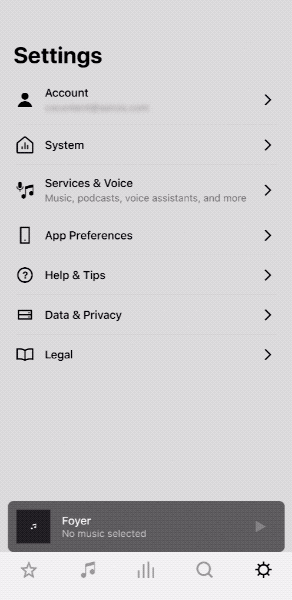

Discover devices in the Alexa app
After enabling the Sonos skill, the Alexa app will prompt you to Discover Devices. Alexa needs to go through this discovery process so it knows what names you’ve given to your Sonos products. You can also tell Alexa to Discover Devices by saying “Alexa, discover my devices.”

Use Amazon Alexa with Sonos
After Alexa is set up, try some commands to play music on Sonos to make sure it’s working properly. You can also set up some Alexa Groups for a more seamless experience.
If you’re having trouble using Amazon Alexa with Sonos, check our troubleshooting article for some help.
Supported music services
You can see which music services are available on Alexa in the Alexa app under Settings > Music. Tap the Link New Service button to see the list of available services. Once a service is added, you can select a default service by tapping Default Services.
You can still use Alexa to control playback on Sonos when playing from any service, even if it’s not directly supported by Alexa.

